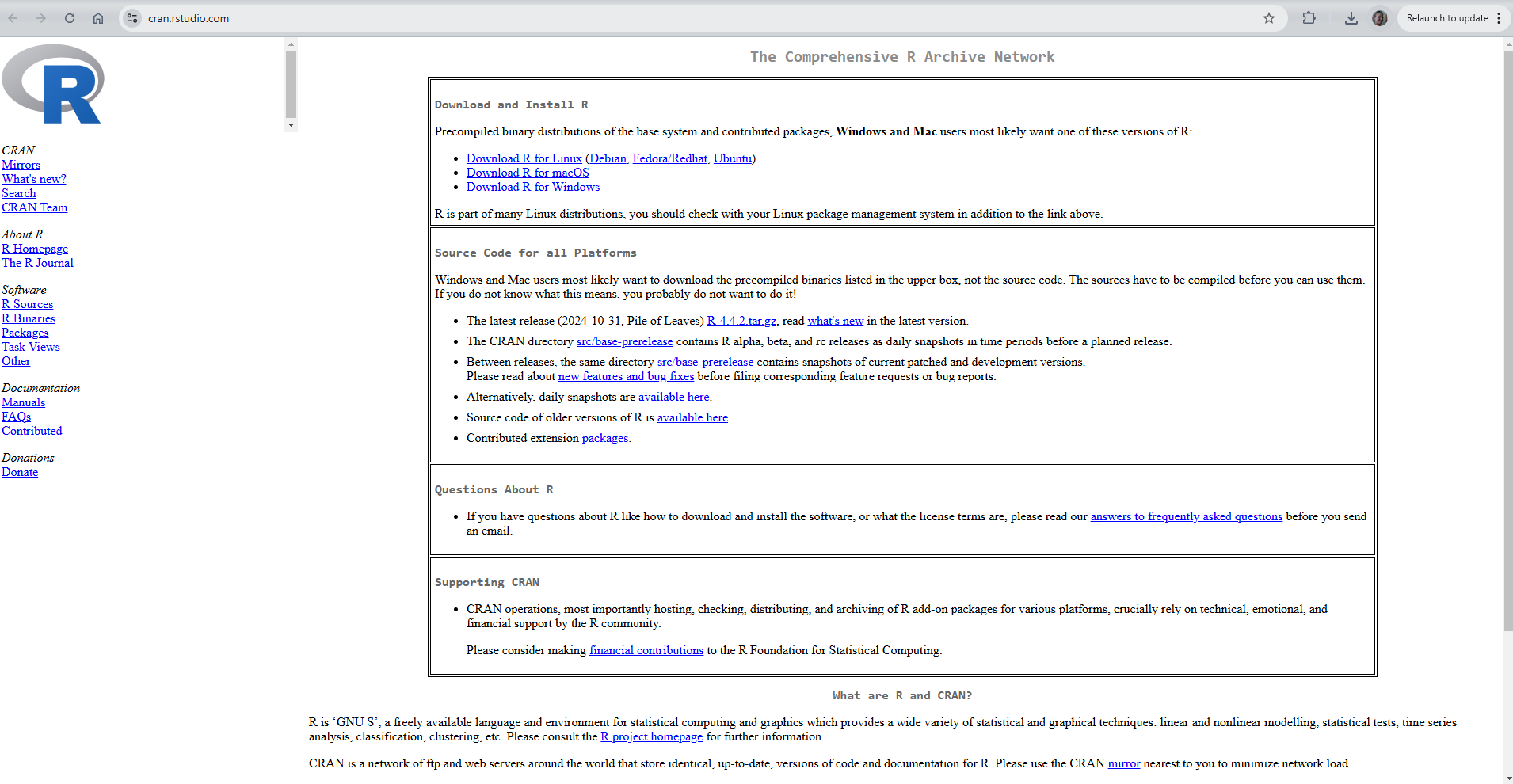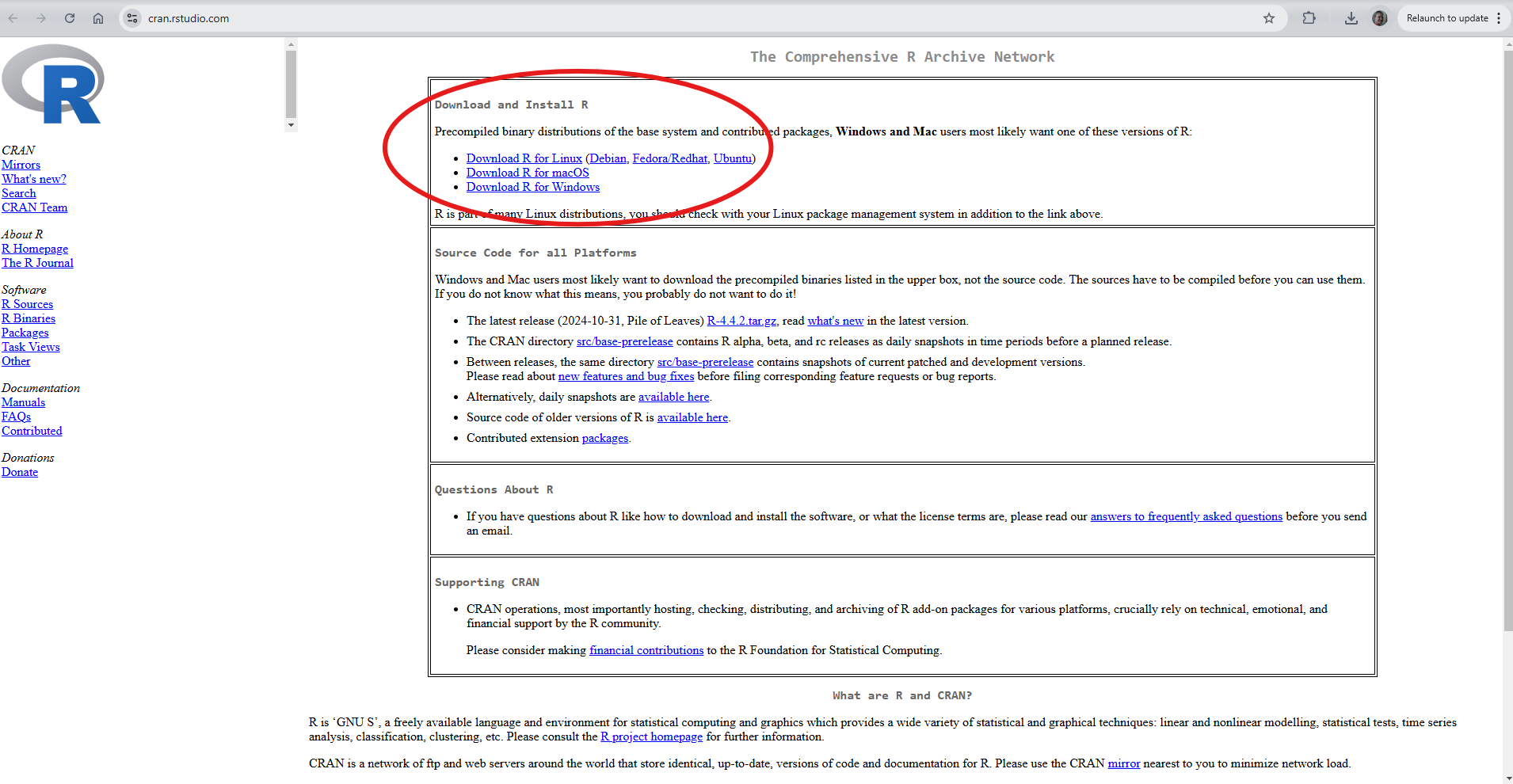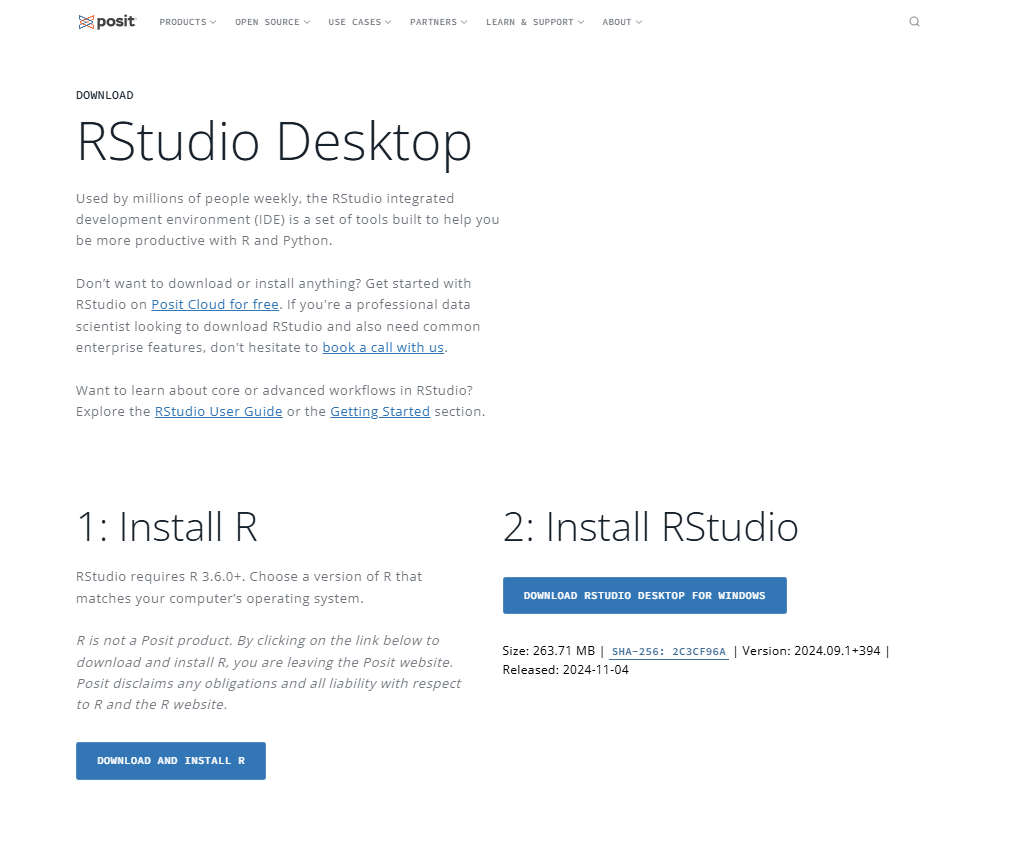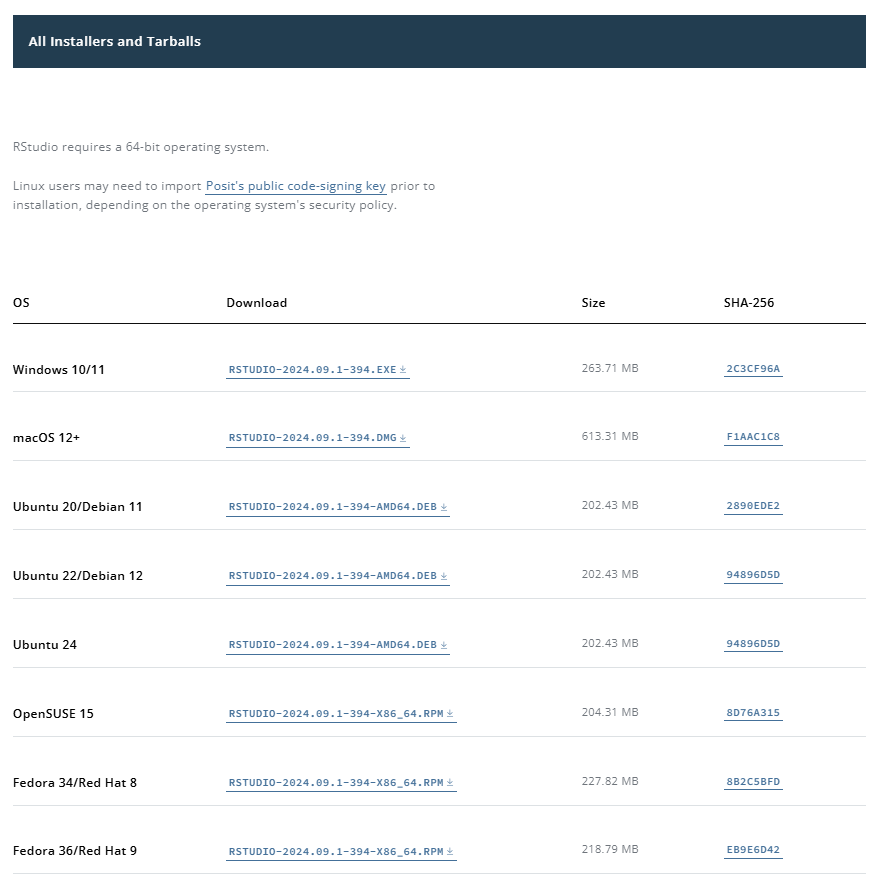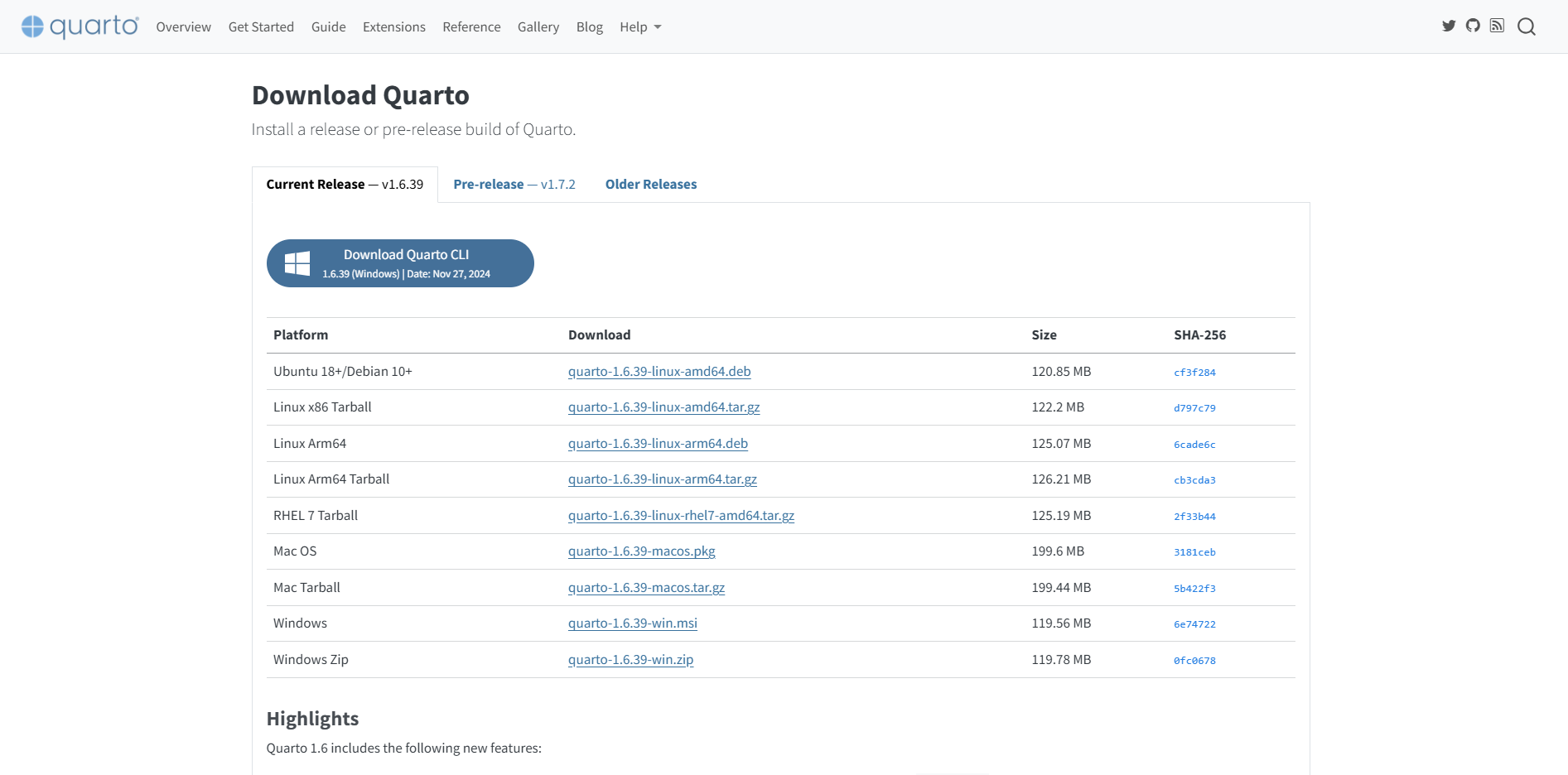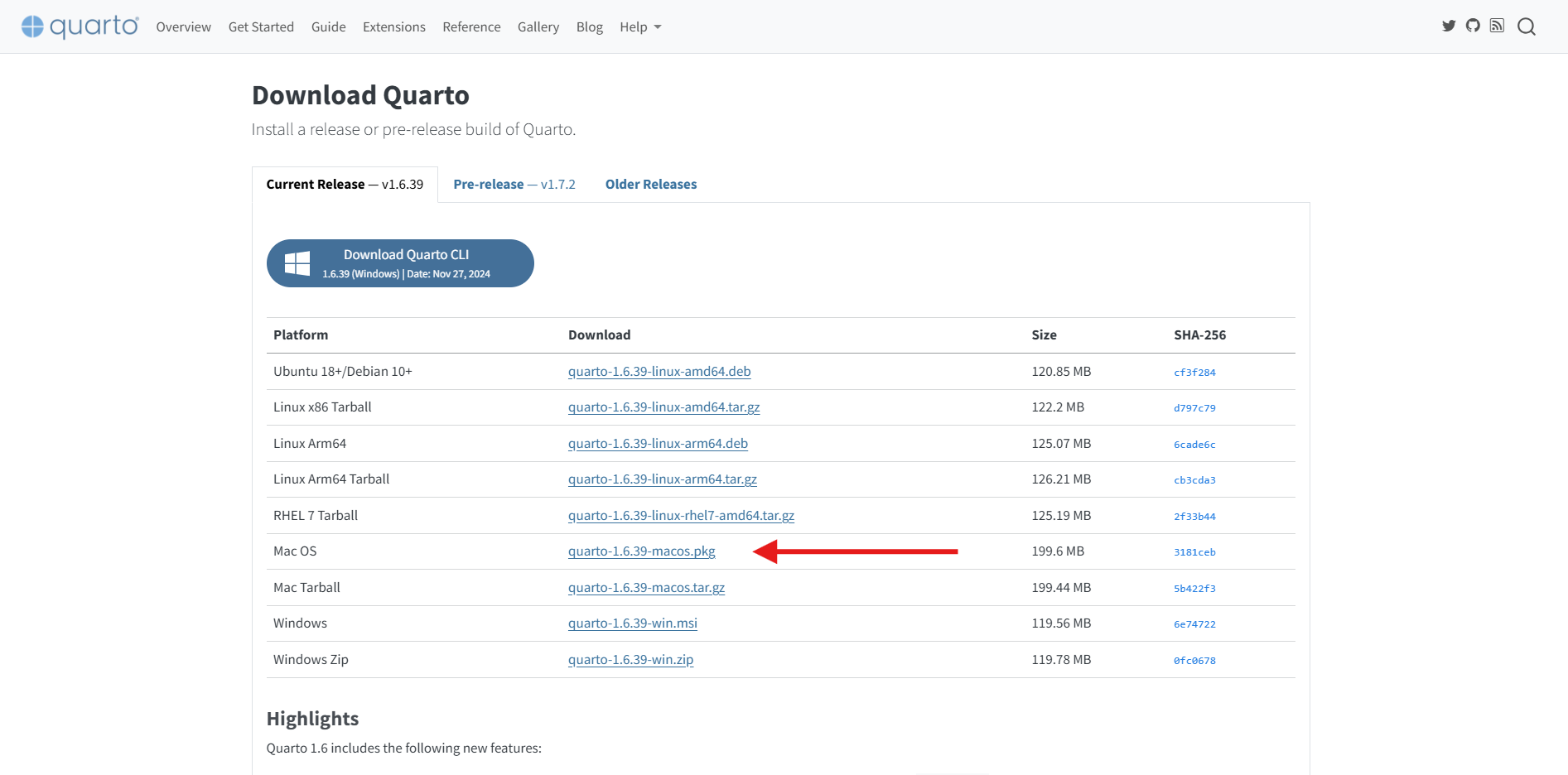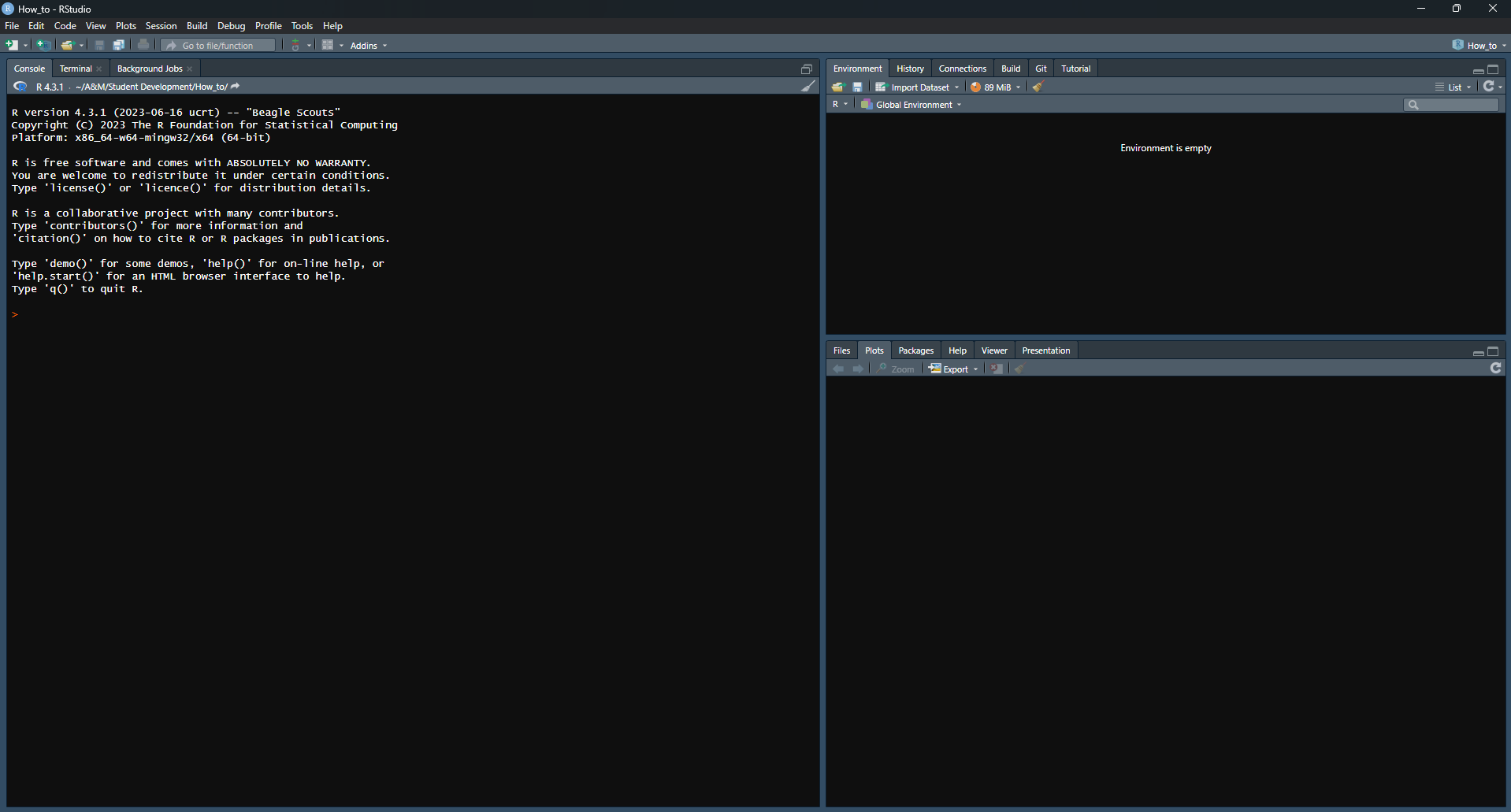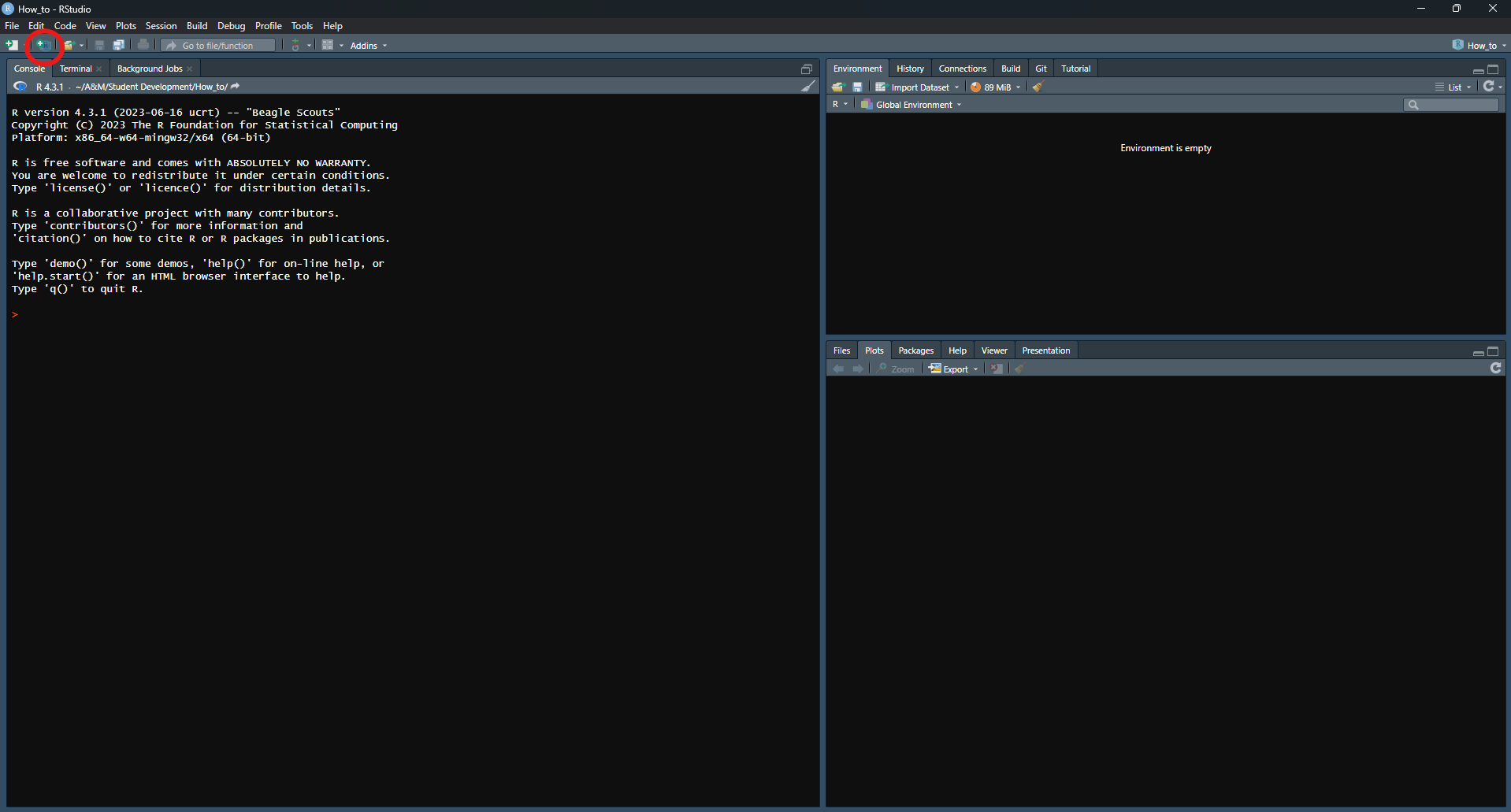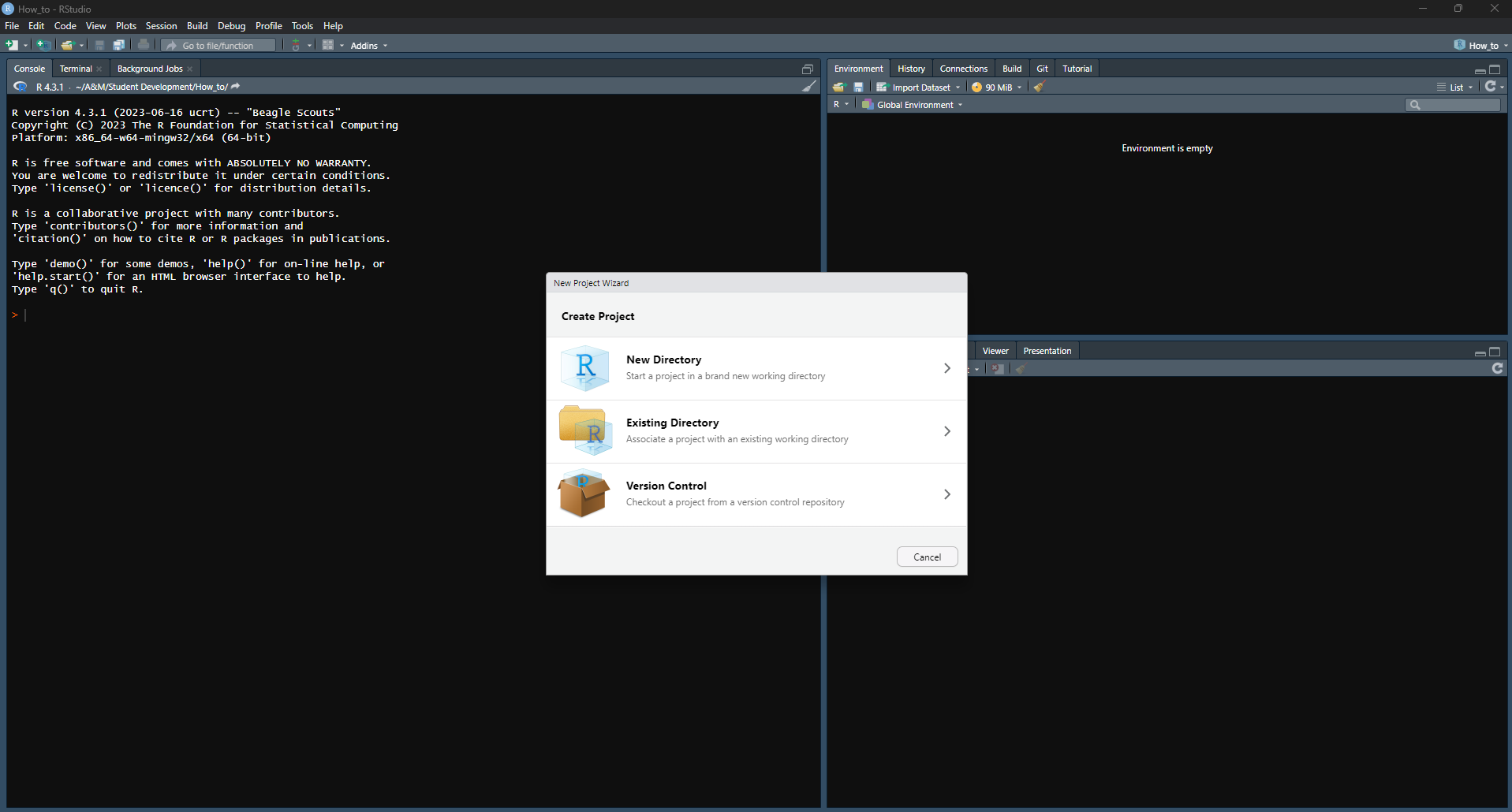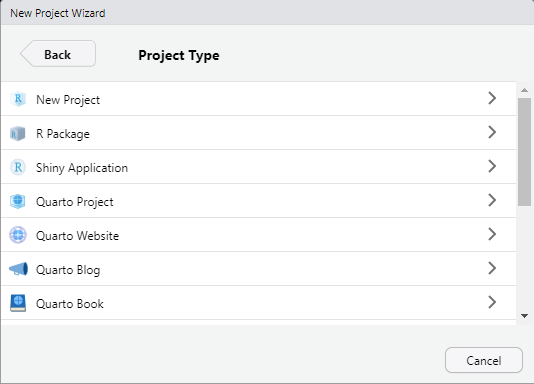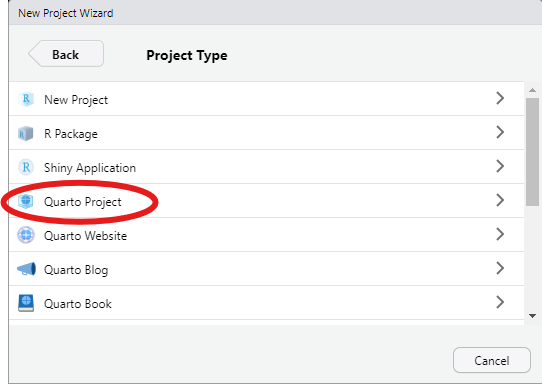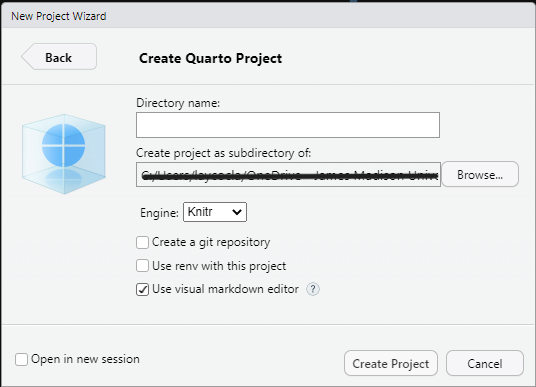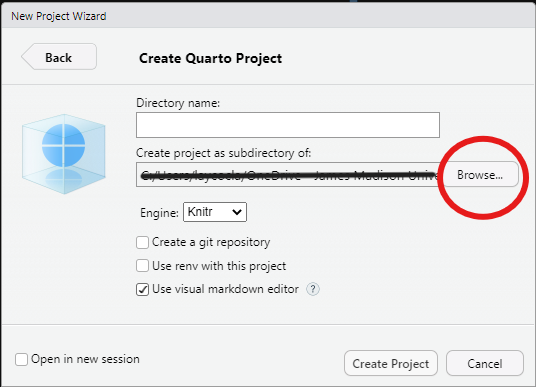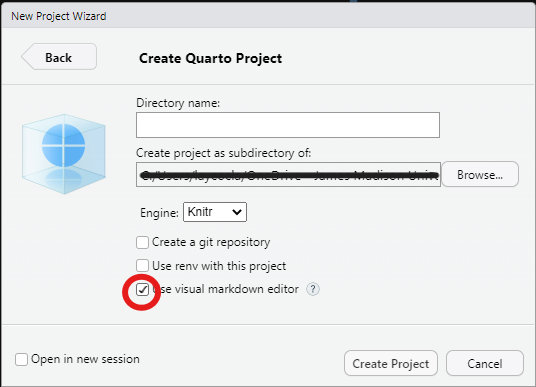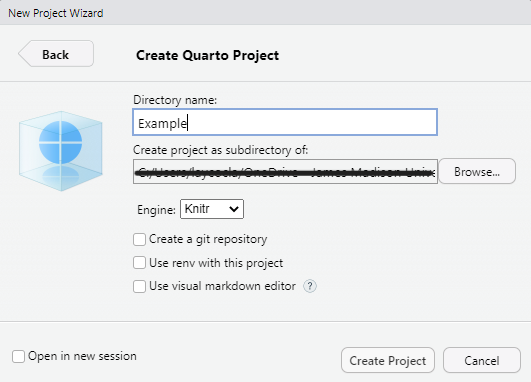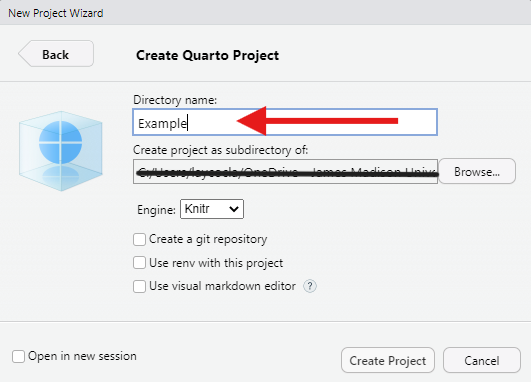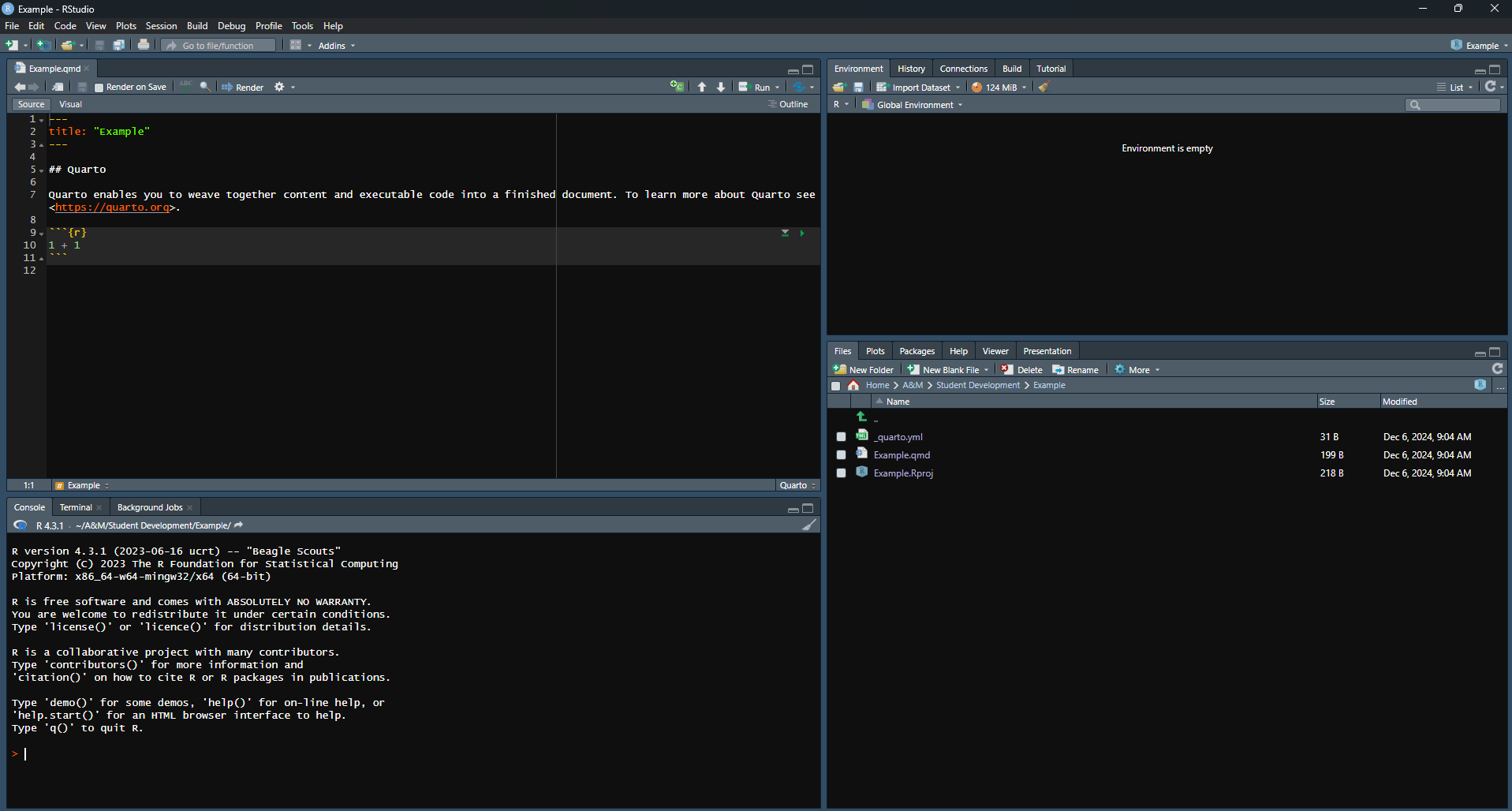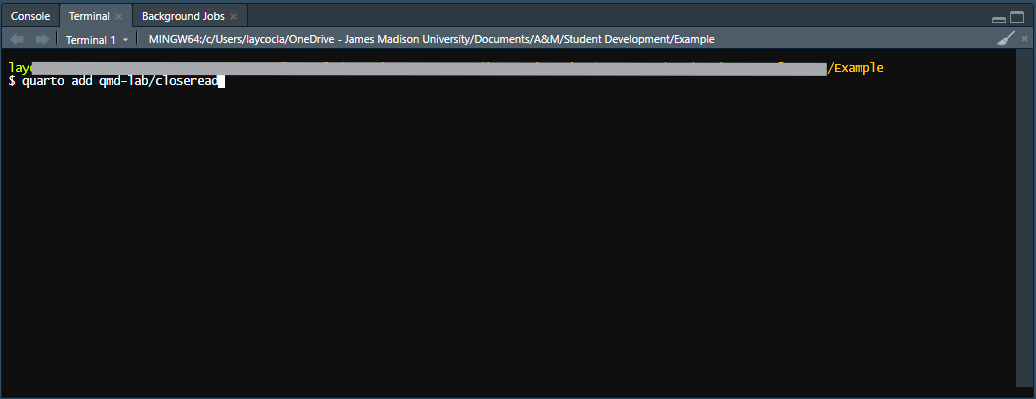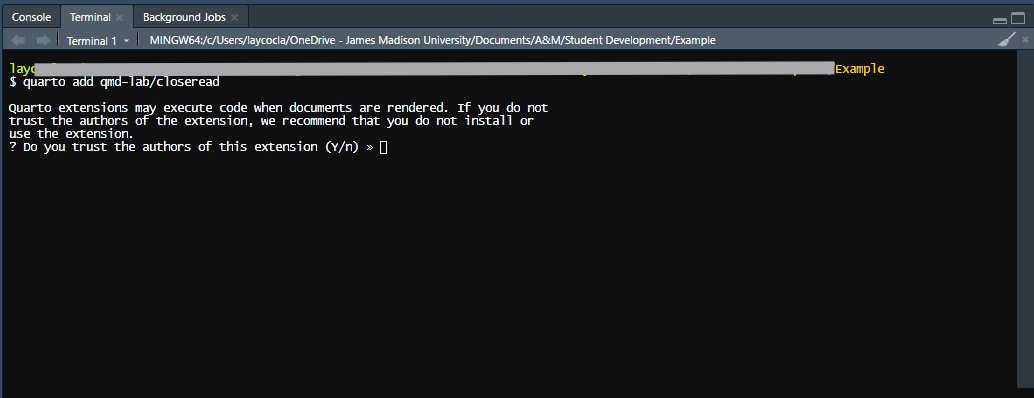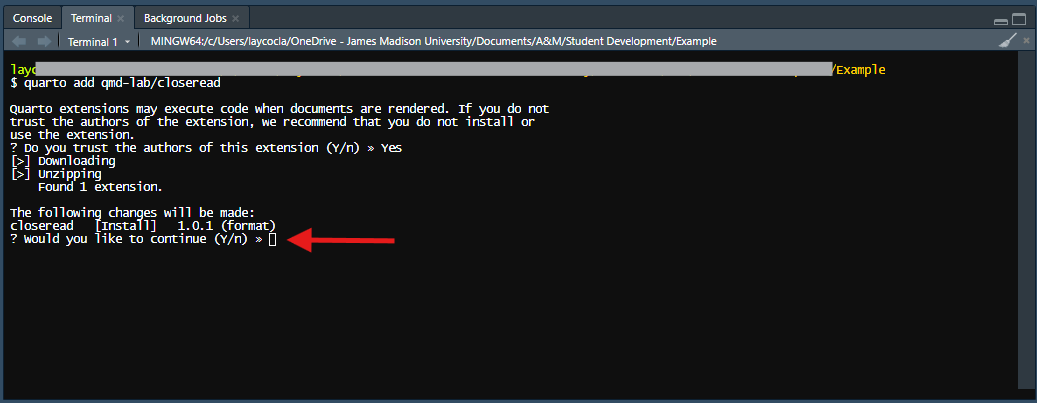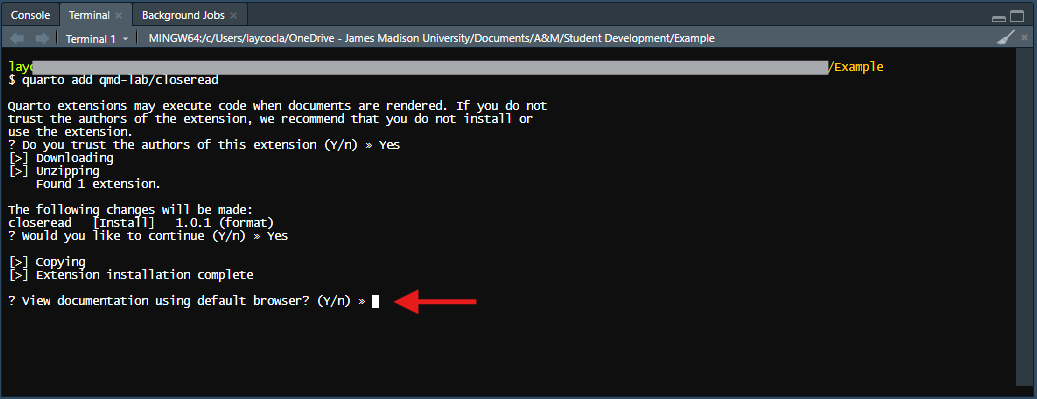Steve’s Guide to Scrollytelling
(Almost) all you need to know about how to create a scrollytelling document for a concept map! To get started, you’ll first need to install a few things, and in a particular order (conveniently, as they appear below). You’ll download R, RStudio, and Quarto from the stated websites; all of these are free and open-source. As a last step, you have to tell RStudio how to use closeread, the extension that will let you create a Scrollytelling document. We will get to that later, though, after we’ve opened RStudio and started a project.
You’ll only ever have to do these ‘download things’ steps once on any given machine - once it’s downloaded, it’s there!
R
Now that R is installed, time to install RStudio.
RStudio
Quarto
Opening RStudio
Header
One last task before we can get to making our concept map is to modify the header of our document. If you look at the main window (upper right hand side) that opened up when you started your quarto project, you’ll see a header that looks like this:
---
title: "Example"
---We need to modify that to again let R know what type of document we are doing. Modify your header to add the lines you see below (and please feel free to change the title!)
---
title: "Example"
format:
closeread-html:
cr-style:
narrative-background-color-overlay: white
section-background-color: white
---Other than that header, you can delete everything else that was helpfully auto-populated in you document.
Making the Concept Map
Now! On to our concept map-making.
First, we need to make a concept map to bring in to our scrollytelling document. I find it easier to draw it out on paper first, then transfer it to code, but it can go however your brain works best. I have the code for a sample concept map worked out below - we will go through this and discuss what the different parts are.
Adding the Closeread Component
What we did above was generate the code needed to create the concept map. We could just end there, and provide text below our map to give captioning. That would not be considered a scrollytelling document, but it would get the point across just fine.
Adding Text and Zooming
The last thing we need to add is the text that scrolls by, and some zooming to focus the attention on different portions of the concept map.
Final product
What it might look like with our example concept map if we add some pan and scaling might be this:
Congratualations! You have made a scrollytelling document with a concept map! You can now publish it to share with a wider audience. Check out the links at Quarto to figure out the best method for you - there are many free options available.